How to Begin a Quiz
Click or tap the ‘Start Quiz’ button to begin a quiz.
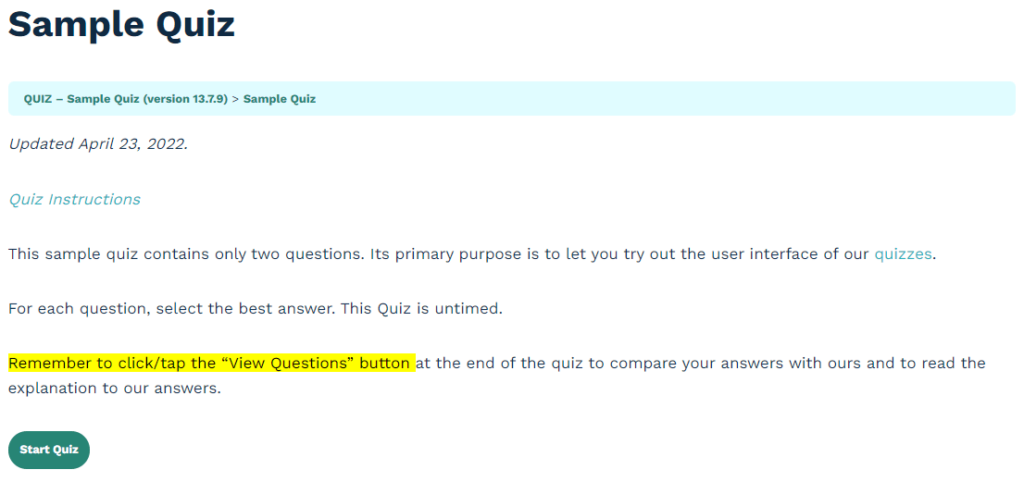
Question Overview Table
A Question Overview Table displays all the questions in the quiz. Clicking or tapping any question number will take you directly to the question. For example, clicking or tapping ‘2’ will take you to Question 2 on the quiz.
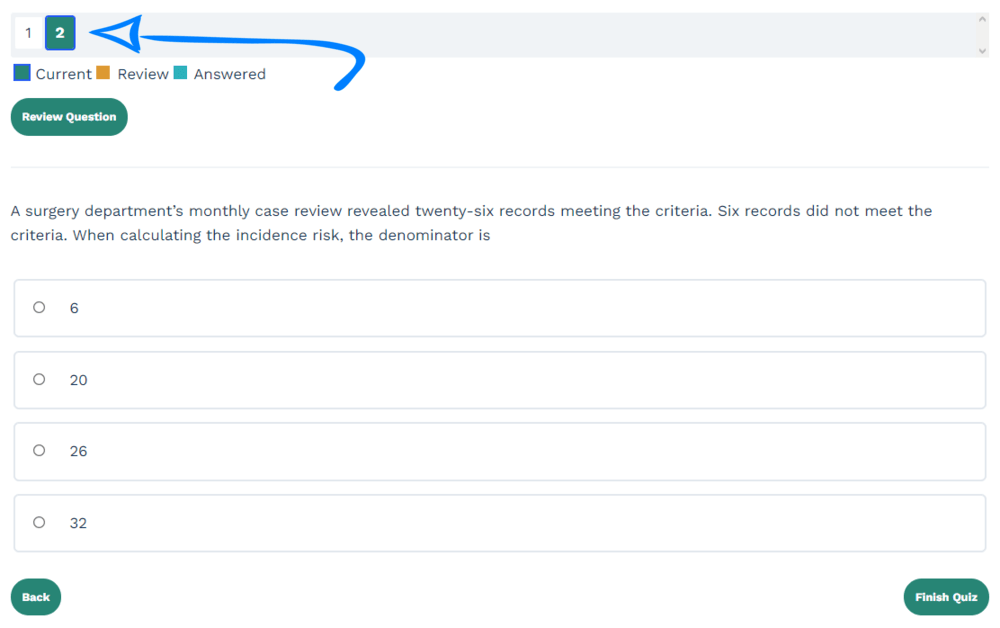
Reviewing Questions
For any question, click or tap the ‘Review Question’ button if you decide not to answer the question and wish to return to it later. Doing so will highlight the question in orange on the Question Overview Table.
Selecting Your Answer
Each question has four answer options. Select the best answer by clicking or tapping it.
Quiz Navigation
Jump to any question by clicking or tapping its number on the Question Overview Table.
You may skip any question and return to it later. You can mark questions you don’t answer by pressing the ‘Review Question’ button.
Move to the next question by clicking or tapping the ‘Next’ button.

Return to the previous question by clicking or tapping the ‘Back’ button.
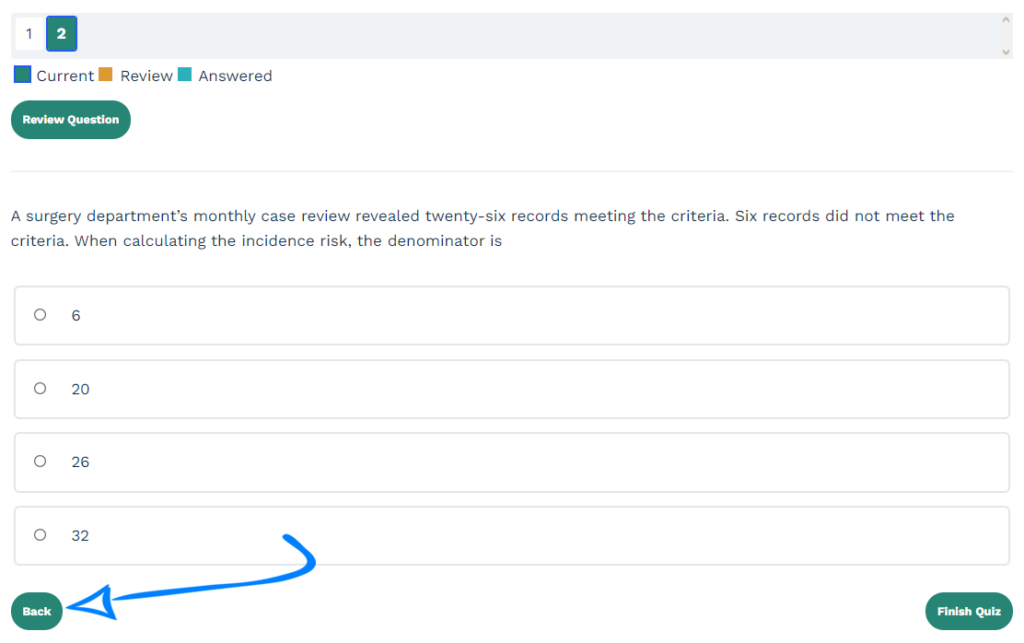
Ending a Quiz
On the last question of each quiz, there will be a ‘Finish Quiz’ button in the bottom right-hand corner of the screen instead of a ‘Next’ button. Click or tap the ‘Finish Quiz’ button to end the quiz and review your results.
The Results Page
The Results page will show the number and percentage of questions you answered correctly. You will also see the time you took to complete the quiz.
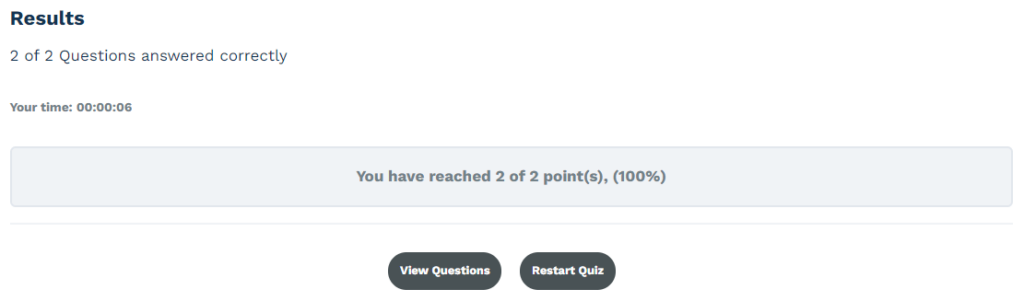
Click or tap the ‘View Questions’ button to compare your answers with ours. You will also see a brief explanation of our answers.
Restarting a Quiz
Click or tap the ‘Restart Quiz’ button to retake the quiz. There is no limit to the number of times you may attempt each quiz.